Play Android Games on Windows using Google Play Games
STEP 1: Verify System Requirement
- Windows 10 v2004 or higher
- An SSD with 10GB of free space should be available
- Intel UHD 630 or higher
- 4-Core CPU or higher (Some games specifically require an Intel CPU)
- 8GB of RAM or higher
- Hardware Virtualization enabled [explained below]
STEP 2: Enable Windows Hardware Virtualization
- Head over to Settings > Apps > Optional Features.
- Then select More Windows Features, check Windows Hypervisor Platform, and click OK.
- You’ll now be asked to restart your PC. Do so right away.
- Once installed [which might take a few minutes], your PC will boot to the OS.
STEP 3: Install Google Play Games on Windows 11
- First off, download the Google Play Games from its official site
- Click on Sign in with Google and then sign in via your account.
- Then proceed with the on-screen instructions to complete the sign-in
STEP 4: Install Android Games on Windows 11
- Go through the entire Play Store catalog and then install the game of your choice.
- Once done, hit Play and the game should run straightaway.
--------------------------------------------------------------------------------------------------------------------------------------------------------------------------
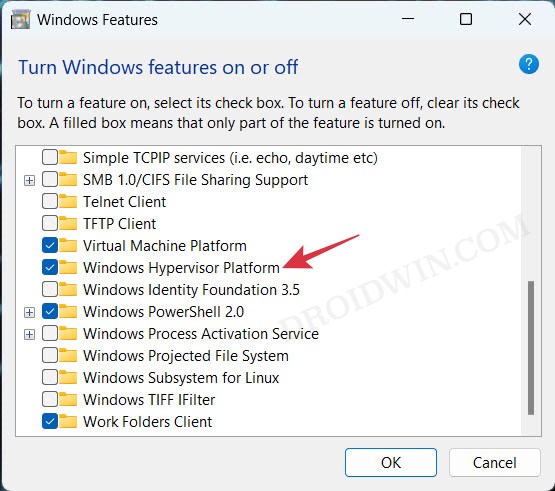
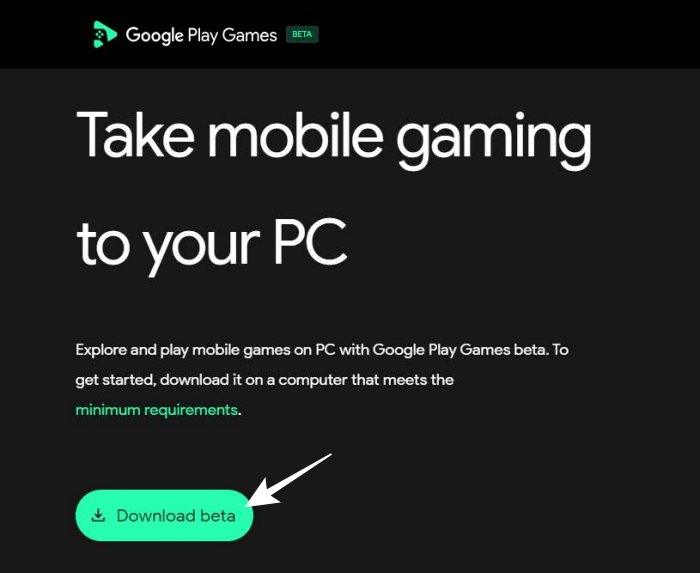
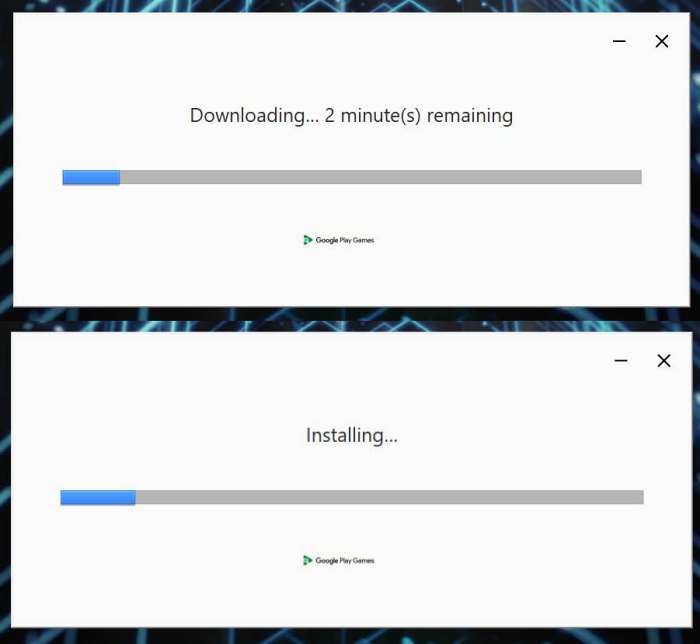
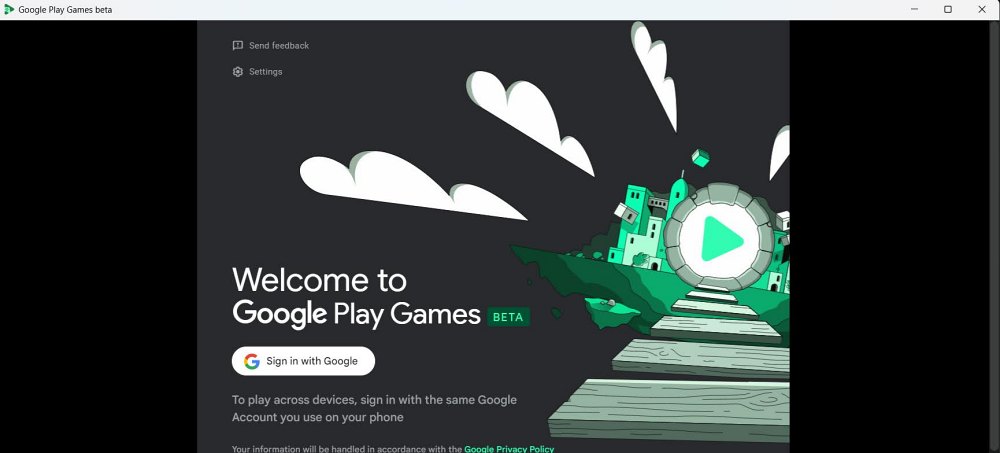
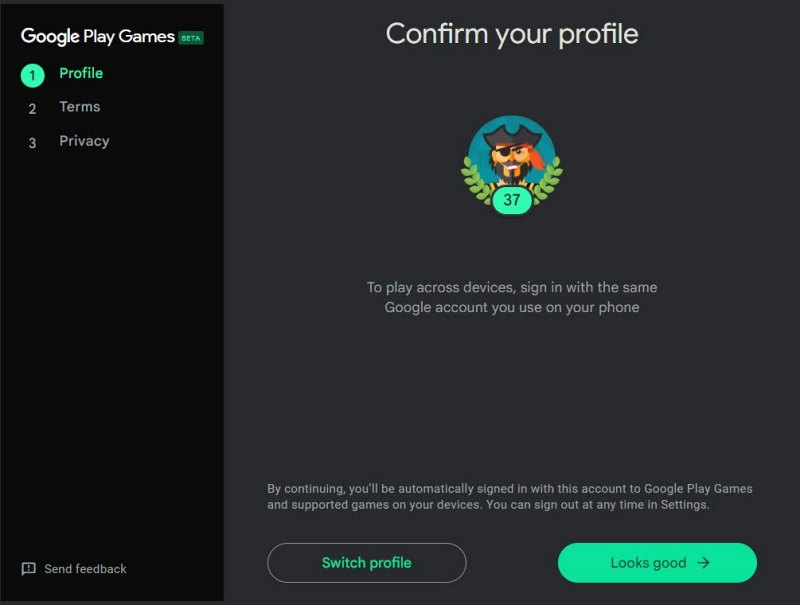
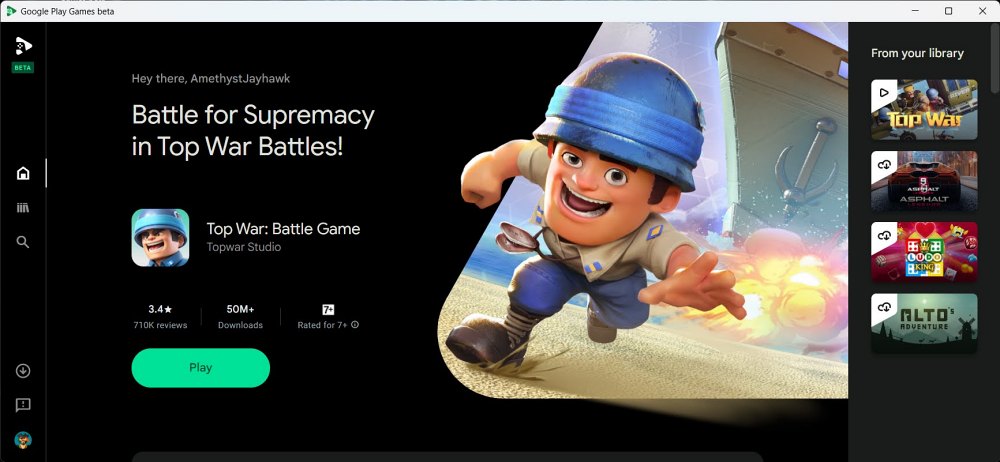
Comments
Post a Comment