How to Install Jenkins in Windows OS
Here's a simple step-by-step guide to install Jenkins on Windows:
Step 1: Install Java (JDK)
Jenkins requires Java to run.
-
Download Java JDK:
- Go to Oracle JDK download page or use Adoptium for OpenJDK.
-
Install Java:
- Run the installer and follow the instructions.
-
Set JAVA_HOME (important):
- Right-click This PC → Properties → Advanced system settings → Environment Variables.
- Under System variables, click New:
- Variable name:
JAVA_HOME - Variable value: Path to your Java installation (e.g.,
C:\Program Files\Java\jdk-11.0.22)
- Variable name:
- Also, add
%JAVA_HOME%\binto your Path variable.
-
Verify Java Installation:
- Open Command Prompt and type:
java -version - It should show the installed Java version.
- Open Command Prompt and type:
Step 2: Download Jenkins
- Go to Jenkins official website:
https://www.jenkins.io/download/ - Click "Windows" under the "Long-Term Support (LTS)" version.
- Download the .msi installer (recommended for Windows).
Step 3: Install Jenkins
- Run the Jenkins installer (.msi file you downloaded).
- Installation Wizard will open. Click Next.
- Choose installation path (default is fine) and click Next.
- Select the Jenkins service logon:
- Choose Run service as LocalSystem (recommended for beginners).
- Click Install and wait for it to complete.
- Click Finish once the setup is done.
Step 4: Unlock Jenkins
- After installation, Jenkins will open in your browser automatically (if not, go to http://localhost:8080).
- It will ask for an Administrator password.
- Find the password:
- Go to the file:
C:\Program Files\Jenkins\secrets\initialAdminPassword - Open it with Notepad and copy the password.
- Go to the file:
- Paste the password into Jenkins and click Continue.
Step 5: Install Plugins
- Click "Install suggested plugins" (recommended for beginners).
- Jenkins will download and install common plugins.
Step 6: Create First Admin User
- After plugin installation, it will ask you to create an admin user.
- Fill in the username, password, full name, and email address.
- Click Save and Continue.
Step 7: Start Using Jenkins
- Jenkins dashboard will open!
- You can now start creating Jobs, Pipelines, and Projects.
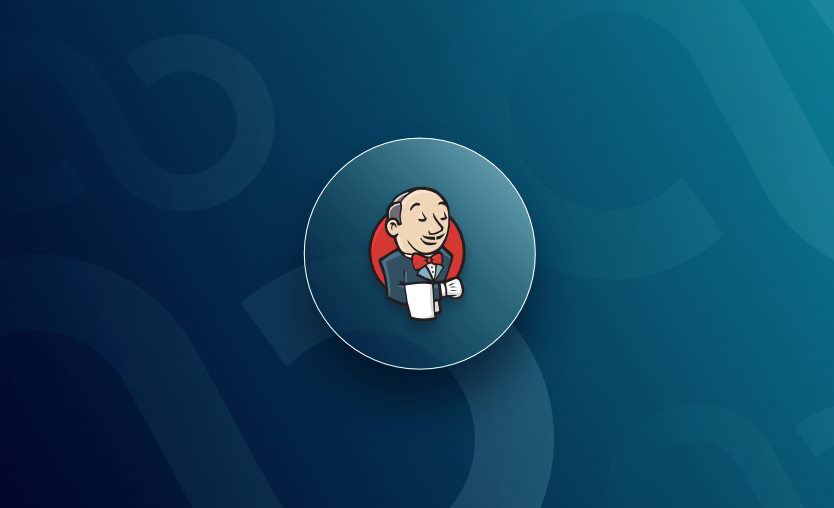
Comments
Post a Comment